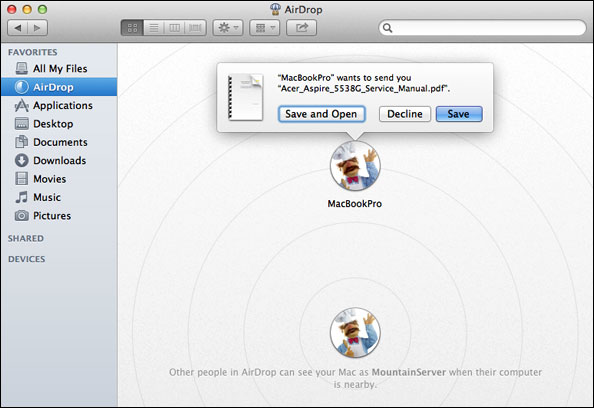I accidentally stumbled upon this tip, the other day, while searching for something completely different. I upgraded to Mountain Lion directly from Snow Leopard, thus ignoring the AirDrop functionality introduced in Lion. However, I soon realized that on my old MacBook Pro 2007 model (MacBookPro3,1) this feature did not exist at all.
Apparently, for AirDrop to work natively (with Lion and Mountain Lion, only) Apple requires the existence of “hardware necessary to support a certain type of point-to-point Wi-Fi connection” that is probably not present on older models.
Thankfully, it appears that it is possible to allow “unsupported” Macs to enable this functionality, too, via a simple Terminal.app command, as with all good things on OS X:
defaults write com.apple.NetworkBrowser BrowseAllInterfaces 1
Whether it works well or not, that is another story!
After successfully entering the command above, it is advised to either relaunch Finder or simply reboot the computer. This system setting appears to be permanent, after each reboot.
People reported that even for newer models, I need to activate this feature on every Mac in my local network in order to use it properly, including ethernet-only connected Macs.
To disable this feature, I only need to set the last digit back to zero, of course:
defaults write com.apple.NetworkBrowser BrowseAllInterfaces 0
I am quite happy this “hack” still works under Mountain Lion 10.8.0 and 10.8.1, so if you have an older Mac computer that can still run Lion or Mountain Lion natively, no need to go jealous on the AirDrop functionality of newer computers!

My thanks to OSXDaily.com for posting the original tip of the anonymous user over MacOSXHints.com.
Update: Looks like it works fine with my MacBook Pro (2007) via Wi-Fi and my Hackintosh via Ethernet! (both running Mountain Lion 10.8.2)