We need to embrace the future, at some point in life, so I decided to install and try out Windows 10 (64-bit) on my virtual machine, despite being happy using the now depreciated -by Microsoft standards- Windows 7 operating system, on my work laptop and other virtual machine on my Mac computer. Windows 10 is here and I need to find more how to get around it, as I had decided to skip Windows 8.x fooling around, altogether.
I heard many people and friends in IT telling me that Windows 10 is good enough and deep down resembles to previous Windows iterations, but the only serious drawback was the widely-publicized and criticized “leak” of user data and information, a very deterring issue for whoever wants to move across and take the… leap of faith. So I decided to read and collect articles and bits about the security of Windows 10 and how to enforce user-preferences for the least leaking possible.
Also, despite the numerous and detailed articles, I was also happy to encounter private efforts of people that put all those needed system changes and tweaks in one, concise tool, that would help speed-up the “securing” procedure and also make sure that no communication “hole” -based on up-to date knowledge- is left open.
FURTHER READING IS A MUST
There is a large number of interesting articles found on the Internet, providing step-by-step instructions on how to disable such “spying” by means of Control Panel settings. The most notable for me, are:
1) Windows 10 violates your privacy by default, here’s how you can protect yourself by TechRepublic.com (with screenshots of each window’s settings)
2) Fix Windows 10 privacy by IsLeaked.com (includes Windows 7 and 8 fixes, too, that I ignored until reading the article)
3) How to Configure Windows 10 Privacy Settings During Setup by MakeUseOf.com
4) The Ultimate Windows 10 Security and Privacy Guide by HeimdalSecurity.com (with explanations on each security switch that needs to be turned off)
It seems that even during setup of Windows 10 on any machine, choosing the correct privacy settings is equally critical, for starters.
RUN IT AFTER YOU’VE DONE IT
Following the tips and steps that most of these -and similar- articles advise, I could not rest assured that the work was fully done. As usual with our modern world, suspicion crawled in and I felt that there was more to be done to secure my privacy.
This is lunacy, considering how much effort and time is spent on protecting my own data and related information or statistics, when such “leaks” from the new Windows OS could have not been included the first place! The IT world is definitely taking an unknown, darker path.
Thus, based on the original article by BGR.com titled 6 free tools that stop Windows 10 from spying on everything you do -despite being written over a year ago- I was still happy to see that some of these tools have still been around and kept updated, making our life towards better privacy a little more easy.
Until today, a year after Windows 10 was released, there are 2 tools that really stand out of the crowd.
“W10Privacy”
First to be considered is the tool called W10Privacy from a German developer (found here) now with English/French/German/Spanish menus -most likely due to its grown popularity- what started as a private own project.
With its simple, straight-forward interface, W10Privacy wins the power-user but may scare novices, a little. It includes a comprehensive list of security tweaks and checks, most of them not found anywhere near Control Panel. As the website mentions:
Microsoft generously enables everybody to change the concerning settings, but hides them in countless menus, where a normal user does not want to search for!
The program should therefore be a help, to display the available settings relatively clearly and to set the desired options if necessary.
Do not be overwhelmed by the many tabs; it’s just a logical split of tweaks instead of having them all-in-one list. It is intimidating -for sure- but the list seems quite exhaustive. The user or administrator is assisted with color-coding of each tweak, denoting severity and recommendation level. The developer also writes that the project is work-in-progress so we are bound to see more settings to be enabled or disabled with coming versions.
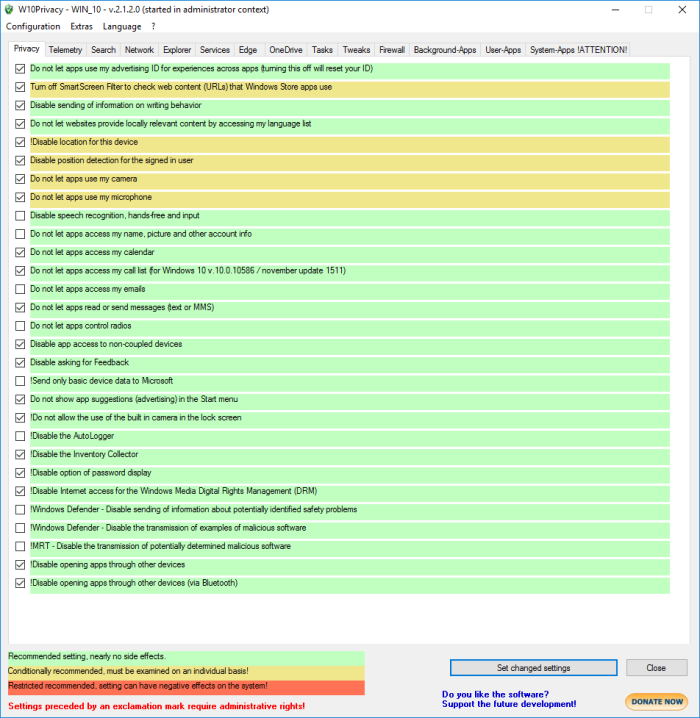
Using W10Privacy relies on selecting the tweaks for each category, and then apply them. There is an option for creating a -many times needed- restore point, so the user can revert in case some functionality… well… get “screwed”.
“DoNotSpy10”
Secondly, the tool DoNotSpy10 seems to rise to the occasion, too (found here). It also includes a long list of security tweaks, but the interface does not intimidate the user that much. Through its lighter design, running the tool checks for the fixes already present; color-coding warns the user of the severity of the fix, if applied.
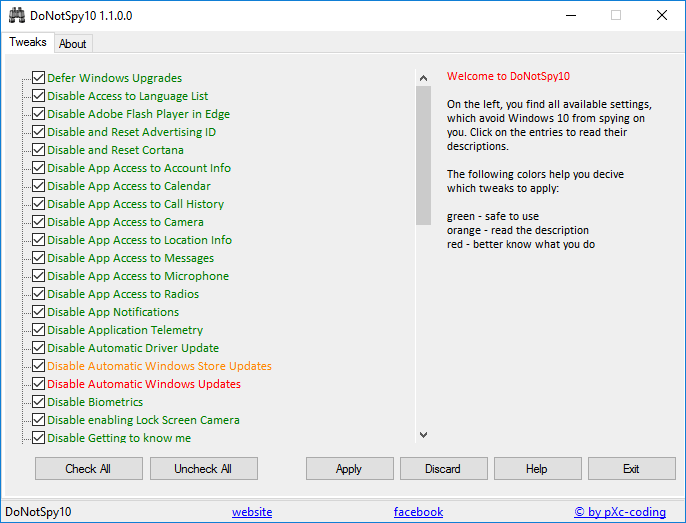
I can only trust the developer(s) of DoNotSpy10 tool that their list of fixes is full and nothing’s been left out (except those yet to be discovered?) as I don’t have the luxury of time to dig further into the matter of deeply enhancing my Windows 10 privacy experience. The only reported drawback of using the tool is found in the installation procedure: It seems to install the OpenCandy framework, as DoNotSpy10 is ad-supported. Per user quietman7 comments:
[DoNotSpy10] appears to be detected as a Potentially Unwanted Program (PUP) / Potentially Unsafe Application (PUA) most likely because it includes OpenCandy.
OpenCandy is an advertising application distributed by the OpenCandy Software Network which displays ads in other programs. The use of advertisement is a way to promote software packages and recover development costs. The OpenCandy FAQs answers many questions users may have about this product.
OpenCandy is technically not installed on a computer, does not collect personally identifiable information and in most cases allows the user to choose whether or not to install advertised software recommended by the vendor. Although no personal information is collected, the software does collect anonymous statistics about events and other data during installation. See What information does OpenCandy collect?
So just a word of precaution: although the developer(s) of DoNotSpy10 tool would like to seemingly obtain a small source of income to cover costs -and rightfully so- we are prompted to donate if we are happy with the tool, thus receiving the OpenCandy-free installer. In my honest opinion, OpenCandy doesn’t feel like a show-stopper and is seemingly harmless, definitely less important to deal with compared to all those privacy leaks of Windows 10.
Have a good time with Windows 10, privacy-leak-free, everyone.
You must be logged in to post a comment.